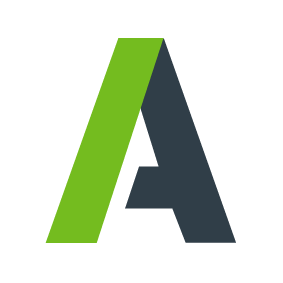There are many on offer, but for the last few years we’ve generally preferred the features, accuracy and speed of Receipt Bank. In this post we look beyond the basics and explain how to get the most out of Receipt Bank. For those not yet using something like Receipt Bank, the ideas should help you decide if a digital invoice system would help your business, and the features to look for.
How digital invoice and receipt services work
Receipt Bank and its better competitors all generally do the following:
Capture receipts and invoices – these can be emailed, scanned and uploaded or photographed using a phone app.
Process – the service extracts data from the document image including the supplier name, date, amount, GST, payment method as well as the person who submitted the invoice and the date and time. Supplier rules are used to categorise the purchase or expense.
Store – invoice images and their data are stored securely in the cloud, and can be searched, sorted and filtered.
Report – filtered receipt lists or search results can be compiled into reports and exported in PDF and excel.
Integrate – the services can be integrated to push (sometimes called “publish”) the receipts or invoices into accounting software as transactions. For example, Receipt Bank has powerful options to create different types of transactions, typically either spend money transactions, a payable bill or an employee expense claim.
Getting the most out of Receipt Bank
Beyond the basics, here’s our tips for getting the most out of Receipt Bank:
- Create user accounts for workflows: Receipt Bank allows any number of users to be created under its “multi-user” plan. Rather than manually flag or add notes, it’s easier to create and submit documents under different user IDs if these documents might need to be handled in Receipt Bank differently. Users for “Paid Invoices” and “Petty Cash” could be created for example, so these could be grouped and handled differently.
- Auto publish by supplier: Receipt Bank allows “auto-publish” to automatically send every document to the integrated accounting software. This often leads to chaos so a better option is to switch on auto-publish for specific suppliers when satisfied Receipt Bank is handling the tax and classifications correctly.
- Work in Receipt Bank, not the accounting software: our workflows almost always involve processing the “inbox” in Receipt Bank before publishing, rather than check and change transactions in the accounting software. Receipt Bank’s interface is well designed, simple and shows the document image next to the fields we’re working in. Most importantly, it allows Receipt Bank to be educated over time so processing time reduces. We can spot errors and report these, identify and “merge” any duplicated suppliers, and choose the correct classification and GST handling for each supplier with a view to maximising those eventually set to auto-publish.
- Staff expense claims for reimbursement: using their own credentials, staff can login to review their receipts, write notes against them as needed, check the expense allocations and then compile and submit expense claim reports. These are then published as bills payable to the employee which make them easy to review, approve and pay in the accounting software. This workflow completely replaces paper based expense claim processes.
- Staff credit card management: where staff use a business credit card issued to them, default banks and publishing rules can be set so receipts submitted by them are sent to the correct bank in the accounting software. Where this workflow is used, staff are asked to submit receipts throughout the month and then use Receipt Bank to review and publish at month end as a much easier alternative to submitting a monthly credit card sheet with paper receipts attached.
- Petty cash handling: if a business (typically retail or hospitality) uses cash takings to buy things, these won’t appear on the bank statement and may be overlooked in the accounts processes. We recommend creating a unique Recept Bank user called “Petty Cash” and submitting any petty cash receipts to the unique email address for that user so these can be easily identified and accounted for correctly.
- Allocate projects or tracking categories: If the accounting software integrated with Receipt Bank uses tracking categories or projects, these will be available in Receipt Bank to allocate to each document and defaults can be set for each supplier.
- Expense splitting: Receipt Bank extracts the total invoice value, without a detailed description of the items purchased. If a transaction needs to be allocated to different areas, or if more detail is needed in the description, the total can be split across any number of rows, each with a different description, expense category and tracking category that will flow through as a multi row transaction with the associated detail in the accounting software.
- Automated splitting – Smart Split: it’s possible to create automated rules to split transactions from specific suppliers by dollar amount or % of the total invoice, and set a specific description, account and category to each split. This is helpful, for example, where expenses are to be split between personal and business, or if overhead charges are split for allocation to regional offices.
- Dropbox upload: for higher volume environments, Dropbox can be integrated with Receipt Bank so that any documents scanned or placed into a specific Dropbox folder will be uploaded to Receipt Bank. Different folders can be created for each Receipt Bank user and uploaded with that user’s ID.
Beyond the list above, there are many more features and possible workflows to explore. Use the support notes, email the support team or feel free to contact us if you’d like to know more about how to automate and streamline your purchasing processes.